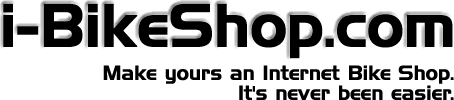
iBikeshop Features - Orders
Each and every product you feature in your site will be available for visitors to select to add to their shopping cart IF a price is defined.Products with multiple sizes and/or colours additionally feature a selector for each relevant option, enabling visitors to select different variants of the same products.
Visitors selecting products are NOT transported off to an order page forcing them to browse back to where they were, the same page is reloaded.
Visitors who select items have a clear and unambiguous representation of how many items they have selected AND the P&P charges for their selection.
If visitors wish to adjust the quantity of an item selected, they can do it from anywhere that product appears.
The contents of a customers cart is maintained whilst ever they are active within your site, as long as there is no greater than a 30 minute break in activity OR the visitor closes their browser screens. Old shopping carts are purged from the database after 24 hours.
Once visitors have finished selecting, they begin the order process. This is a 3 (or 4) stage process:
- Review cart contents - items can be removed from the review page
- Where products which have "options" are selected, the customer cannot progress to the next stage until options have been selected.
- Enter personal details and select order method;
- Standard (non secure) order - this enables them to place an order and request you to contact them to gain their payment details and is the default method when secure server is not enabled.
- Fax Order - this generates a form for the site visitor to complete which they then submit via fax.
- Secure Order - visitor provides payment details via a secure server
- If any of the required information is not filled in, an alert screen is presented
- For all standard and fax methods a confirmation screen showing the full order details and the customer details is returned which the customer is required to "confirm".
- For standard orders, the process is now complete.
- For Fax orders, a page with all details is built and the system will prompt the visitor to print the page.
- For secure orders, a confirmation screen is presented, as above, but with a "Go To Payments" button.
- The payment screen is uniquely customisable on a per site basis.
- The secure server will verify the card number format and store the payment details securely ready for you to collect and process.
Order Management
To enable a product to be selected by visitors, you must provide at least one of the following within the product record:- RRP
- Our Price
- Offer Price* (offer status must be set to on offer for the offer price to have this effect)
Using the quick admin link in the notification email will take you straight to that specific order, the order will be displayed and the system will prompt you to print it out. If the order was placed via the secure server, the order details page will also carry the login link to enable you to collect the payment details ready for processing.
Once an order has been viewed once, the system automatically updates its status to "PENDING".
Pending orders pass through a sequence of stages, although this sequence can be short-cut if necessary. From Pending, an order is set to "ACCEPTED" by the retailer and a system generated email can be sent to the customer to inform them of this change. A retailer may also DECLINE an order.
ACCEPTED orders sit in queue, readily accessible from the main order admin screen with retailers able to add comments to the order which may be either for internal use OR comments keeping the customer informed of progress. Where an order looks like taking some time to complete, its' status can be set to "AWAITING STOCK".
Once an order has been completed, the retailer enters the shipping details, the carrier and tracking number, and clicks a single button to mark the order as completed. This triggers the sending of a completion email to the customer.
You can search for ANY order placed by using the order search facility, specifying any combination of the following;
- partial customer name
- partial customer email address
- partial customer telephone number
- partial customer order reference number.
- month/year
All of the automated emails are fully editable with a wide range of automated content (the insertion of specific details relating to the individual order).
A retailer creates their own carriers list and a list of staff. Comments are assigned to staff members to aid in clarity.
Orders which are no longer required can be deleted.
A statistics panel exists on the main order admin screen which details:
- Quantity and value of standard orders completed
- Quantity and value of secure orders completed
- Quantity and value of standard orders pending
- Quantity and value of secure orders pending
- Total quantities and values of orders completed
- Total quantities and values of orders pending
- Quantity and value of fax generated orders with a purge facility
- Quantity and value of abandoned orders with a purge facility
- Quantity and value of declined orders
- Total value of usage of shopping cart
- Percentage of Abandoned, Declined or Faxed orders against total usage.
For more information you can contact us on: info@i-bikeshop.com